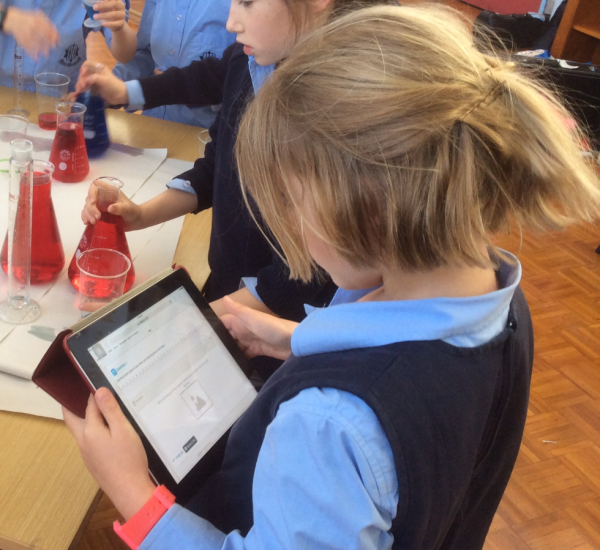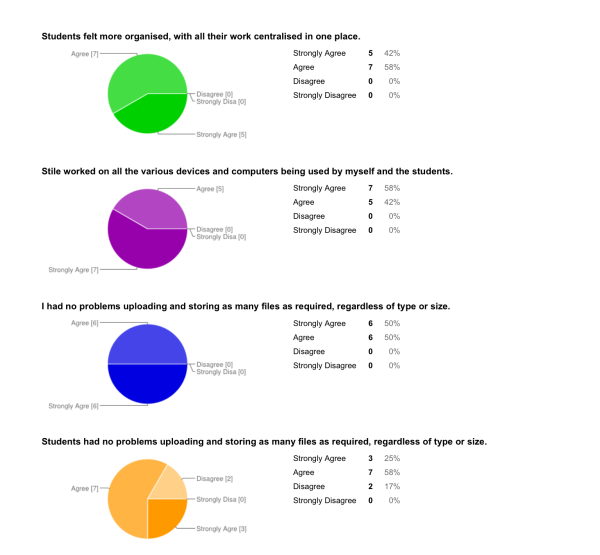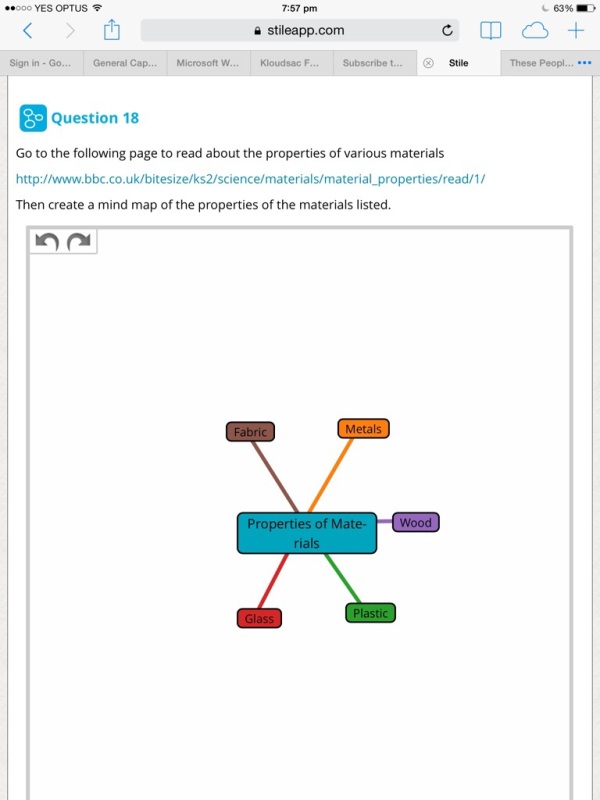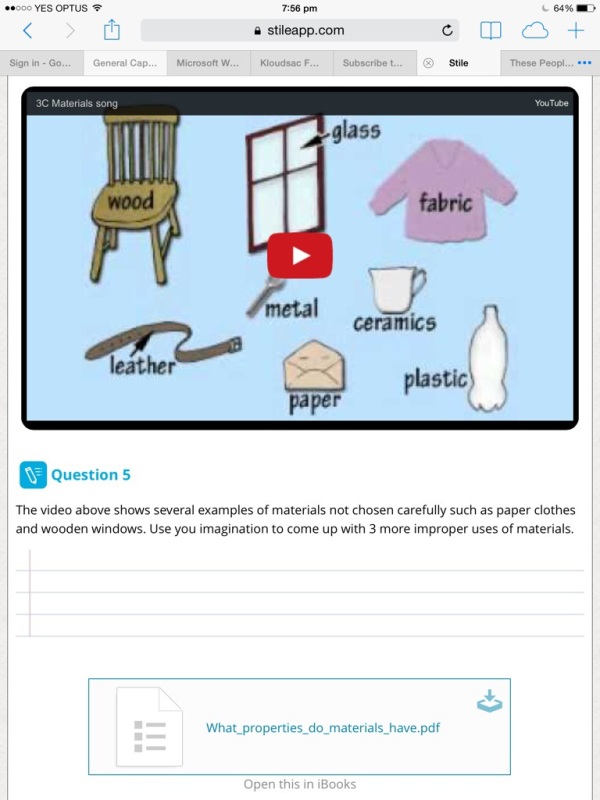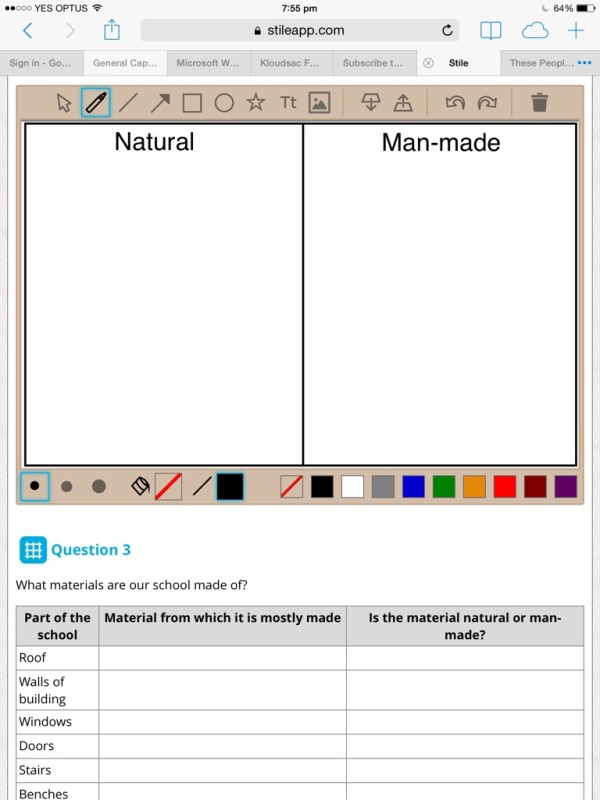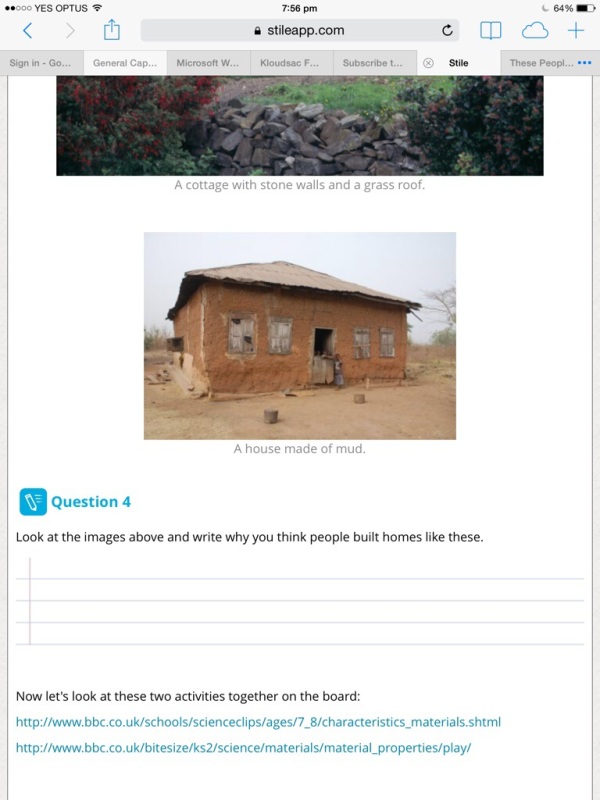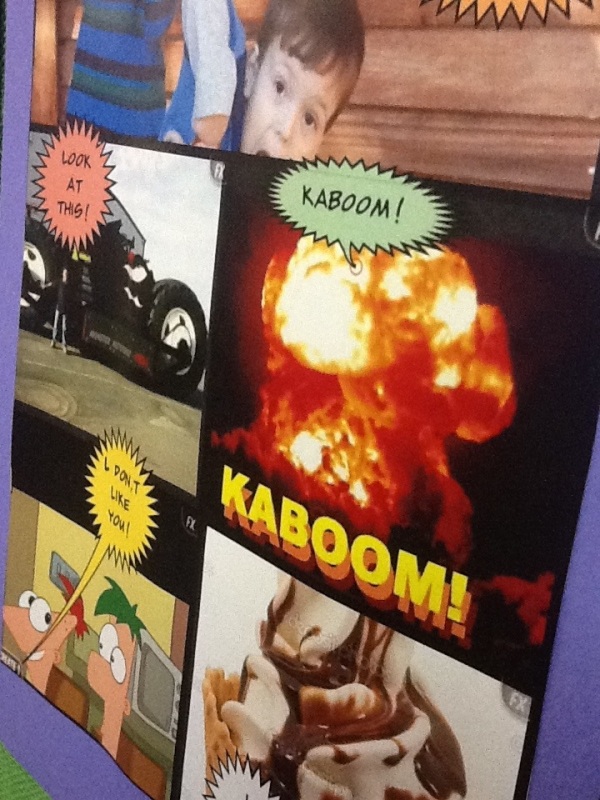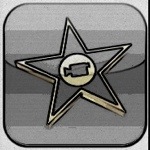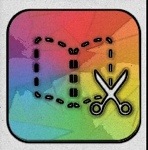We are now well into our iPad program. I am often asked about the apps that I would recommend for use in the classroom. Reflecting on this, it really isn’t a straight forward question to answer. Apps provide capability, but in the end it is application of the app that really opens the possibilities. Also the app might be used quite differently depending on the age and capability of the students.
The apps I have chosen are ones which have the potential to really extend the learning experience of students of all ages.
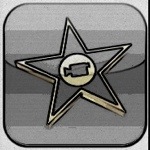
iMovie: This needs to be seen in context of using the onboard capability of the iPad to deliver a camera. Having the capability of being able to immediately film and then create a movie easily is very powerful. iMovie also has the capability to form a part of a workflow in which it might be the finished product or a part of the process. In the classrooms teachers have also used the trailer format to create rich, punchy reflections on work. iMovie is probably one of the most actively and widely used apps across the grades.

Explain Everything: The name says it all. This app is really versatile. It can be used at a basic level as a simple whiteboard or at a very sophisticated level involving a number of slides, animation and media. It interacts well with many other apps and has the capability of being a part of a workflow e.g. bring in PDFs, web pages, pictures, video etc or can be the finished product.

Puppet Pals: It is really worth purchasing the Directors Cut version of the app as it enables the user to include their own puppets and backgrounds. So many possibilities and very engaging. Create a narrative or an informative documentary Puppet Pals is flexible enough to do both. This is also a very engaging app. Able to be shared on YouTube.


Showbie and Edmodo: Relative newcomers to our classrooms. One of the challenges for teachers using iPads has been to be able to easily move work to and from iPads. Showbie and Edmodo help with this process and also enable teachers to interact with students. While the apps are similar they aren’t quite the same. I particularly like Showbie’s capability for students and teachers to directly record voice and video within the app along with the simple uncluttered interface. Edmodo on the other hand can provide polling and interactive discussion. Both have good compatibility with other apps. Both can be used as a flipping tool as they are available on the web as well as an app on mobile devices. (I would like to mention iTunes U here too as it is a great delivery tool, but it lacks the two way capability of these two apps and also is restricted to an iOS app form so students can’t access the information on any other but an iOS device.)


Visualize and Skitch: Two apps with similar capability. There is a cheap paid version of Visualize (Viz) which is worth the investment. We haven’t used Skitch since we discovered Viz. Skitch has, I think, evolved and probably has greater capability since updating, but don’t know if it is yet as good as Viz. Viz has been very popular amongst students. Students can essentially create a poster page which can include pictures, text, drawings, annotations etc. Work produced could form a part of a workflow or be a product of a workflow. Both apps are really easy to use.
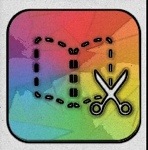

Book Creator and Creative Book Builder: Great apps with the capability to create multimedia eBooks. Students can bring in text, pictures and video. Once again a great workflow apps. Creative Book Builder is a more complex application and would be better suited to older students. (For younger students I also really like Scribble Press because of its rich drawing pallet and it has some templates to help students to create a story.
These are a few of the really rich apps that I have seen regularly in action. There are many others that provide great possibilities or which add to workflows e.g. GarageBand, Pages, Comic Book. It really depends on the outcomes being sought. I do like the idea when thinking about apps that “less is more”. What I mean by that is to target apps for specific purposes. Too many apps can be confusing. It is better just to use a few apps that work together really well and that you know how to use. That being said having a rich pallet of apps for students is great for differentiated learning.
A few lesser known apps that might be really useful.
Paper Camera: This is a great app for altering appearance of pictures quickly. Pictures can be altered to various preset formats and brightness, contrast, lines can be adjusted too. A useful way for students to bring a creative touch to photographs.
Side by Side: This app is great for multitasking / researching because a number of different windows can be opened at once in the app including a browser. It is also possible to bring in content such as PDFs from Dropbox.
Cloudon: A great app for accessing cloud storage Google Drive, Dropbox, Box, SkyDive. Possible to view a large number of different file types. Has a great Microsoft Office type workspace for editing files.
Greenscreen: This app enables you to put a different background behind movie action. Available on the iPad, but really an iPhone app. Great possibilities for short movie snippets in different locations.
Qrafter Pro and Aurasma: The paid version of Qrafter allows for creation of QR codes and reading of codes. The free version only allows reading of codes. Giving students the ability to create their own codes means that they can easily add additional elements such as video commentary to their work. Aurasma is also worth mentioning as it adds similar capacity, but can react to images instead of QR codes – great for commentary on art, literature etc.